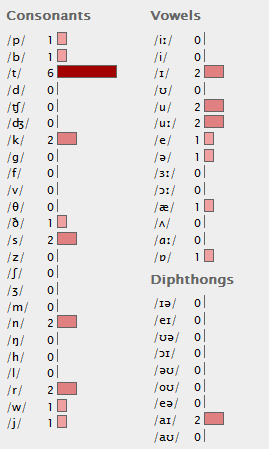PhoTransEdit Desktop Main Features
PhoTransEdit Desktop is a free Windows tool aimed at just helping you save your time when writing, publishing or sharing English transcriptions
Multi-document editor
PhoTransEdit is the ideal tool for opening and modifying phonetic transcriptions. This editor includes a variety of productivity enhancing features including automatic draft phonemic transcription, IPA keyboard, phonemic variations in connected speech and multiple-file editing.
Automatic phonemic transcription
Get an automatic draft phonemic transcription of a text. Broad transcriptions in British English (RP Received Pronunciation) and American English (GA General American) are available. The output transcription can be customize through many available options. More Information.
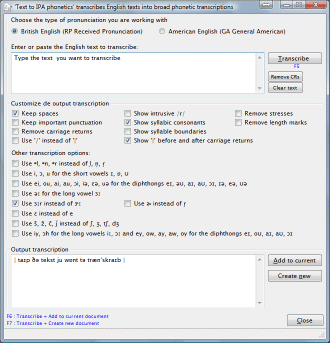
Phonetic keyboard
Edit or create transcriptions. You can click on the buttons on the left side of the application or type its corresponding shortcut (shown in blue below each button).
There are two tabs on the left side. One showing the most common IPA symbols and another showing more IPA symbols. More Information.

Phonemic variations in connected speech
The phonologic transcription is affected by the environment in which the words appear. This dialog focus on the mutual influence of contiguous phonemes in English produced by a series of processes that are more frequent in rapid and colloquial speech. More Information.
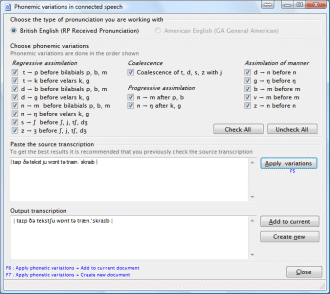
Import/Export transcriptions
PhoTransEdit Desktop includes a dialog to export an IPA English transcriptions to several codifications: X-SAMPA, HTML, Braille, etc. and another dialog to import from the same codifications into IPA English transcriptions.
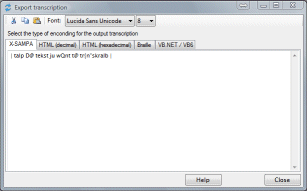
X-SAMPA. Export the transcription to X-SAMPA, which is a computer-coding for the entire set of IPA symbols. This will allow you, among other things, to use the IPA-SAM phonetic fonts. You just have to export the transcription to X-SAMPA, paste the output into a word processor and select the IPA-SAM phonetic font you want to use.
Sample image 6. X-SAMPA import/export
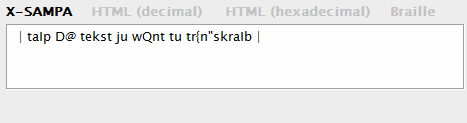 You can also import an X-SAMPA text into the editor.
HTML. Get a translation of the IPA symbols into HTML code numbers. You can do this using either decimal or hexadecimal numbers. These code numbers allow you to show IPA symbols in your HTML pages. The browser will render these with the correct IPA symbols, always provided an appropriate font is available. For more information about how to display IPA Symbols on your web browser, see 'The International Phonetic Alphabet in Unicode' by John Wells.
Sample image 7. HTML conversion using decimal numbers
You can also import an X-SAMPA text into the editor.
HTML. Get a translation of the IPA symbols into HTML code numbers. You can do this using either decimal or hexadecimal numbers. These code numbers allow you to show IPA symbols in your HTML pages. The browser will render these with the correct IPA symbols, always provided an appropriate font is available. For more information about how to display IPA Symbols on your web browser, see 'The International Phonetic Alphabet in Unicode' by John Wells.
Sample image 7. HTML conversion using decimal numbers
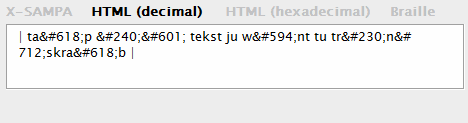 Sample image 8. HTML conversion using hexadecimal numbers
Sample image 8. HTML conversion using hexadecimal numbers
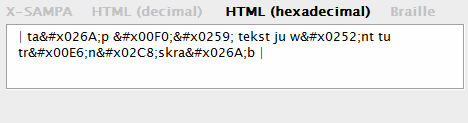 You can also import HTML code numbers into the editor.
Braille. Get a translation of the IPA symbols into Braille. For further information on IPA Braille see 'IPA Braille: A braille code for the transcription of the International Phonetic Alphabet' by Robert Englebretso.
Sample image 9. Braille import/export
You can also import HTML code numbers into the editor.
Braille. Get a translation of the IPA symbols into Braille. For further information on IPA Braille see 'IPA Braille: A braille code for the transcription of the International Phonetic Alphabet' by Robert Englebretso.
Sample image 9. Braille import/export
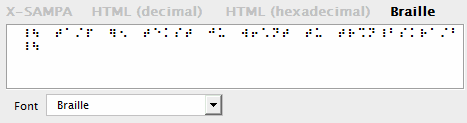
You can also import Unicode Braille IPA symbols into the editor.
Change font properties. You can set different font face and font size and also make the text bold, italic or underline.
Sample image 10. Font properties

Rhymes. You can type in a word and find its rhymes. Three types of rhyme are available:
Perfect rhyme. Words that are pronounced identically from the vowel in their stressed syllable to the end.
Assonance. Words must have identical vowel sounds in their final syllables.
Alliteration. Words with beginning rhyme have the same initial consonant sound.
Sample image 11. Rhyming words
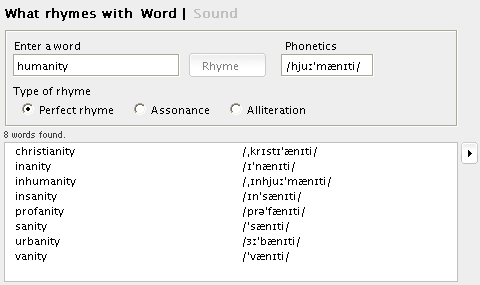
You can also use wildcards to find words with similar, but not exactly the same, sound
Sample image 12. Rhyming sounds
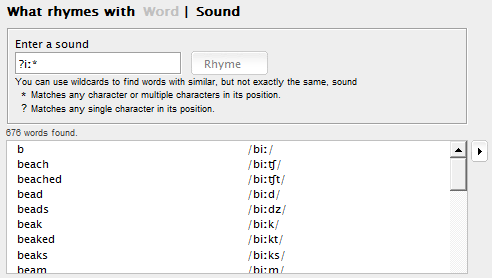
Statistics. Get the number of times a sound is found in a transcription.
Sample image 13. Statistic